Antimalware Service Executable, also known as MsMpEng.exe, is a crucial component of Windows Defender, which helps protect your computer from viruses and other malware. While this tool is essential for maintaining the safety of your device, many users experience issues like high CPU usage or its apparent slowness. This article will break down everything you need to know about Antimalware Service Executable, how it works, and how to fix any problems you may encounter with it.
What Is Antimalware Service Executable?
Antimalware Service Executable is part of Windows Defender, the antivirus and anti-malware program that comes pre-installed with Windows operating systems. Its primary function is to scan your computer for any potential threats, such as viruses, spyware, or other malicious software that could harm your system. This program runs in the background and automatically checks your computer for harmful files or activities without you needing to manually perform scans.
The process of Antimalware Service Executable is always running to provide continuous protection against threats. When Windows detects suspicious activity, it takes action to eliminate the threat. The executable file itself, MsMpEng.exe, is the file responsible for running Windows Defender’s real-time protection.
Why Does It Use So Much CPU?
One of the most common complaints about Antimalware Service Executable is that it often uses a high amount of CPU resources, causing your computer to slow down. This can be frustrating, especially if you’re trying to use your device for other tasks like browsing the internet or using applications.
The reason Antimalware Service Executable uses so much CPU is that it performs real-time scanning in the background. It actively checks files as they are opened or downloaded, which ensures that no harmful programs can sneak past the security measures. While this is a crucial part of your computer’s protection, it can be resource-intensive, especially if you’re running large programs or using a low-spec computer.
How Can You Reduce CPU Usage of Antimalware Service Executable?
There are several strategies you can use to reduce the amount of CPU Antimalware Service Executable uses without compromising your system’s security.
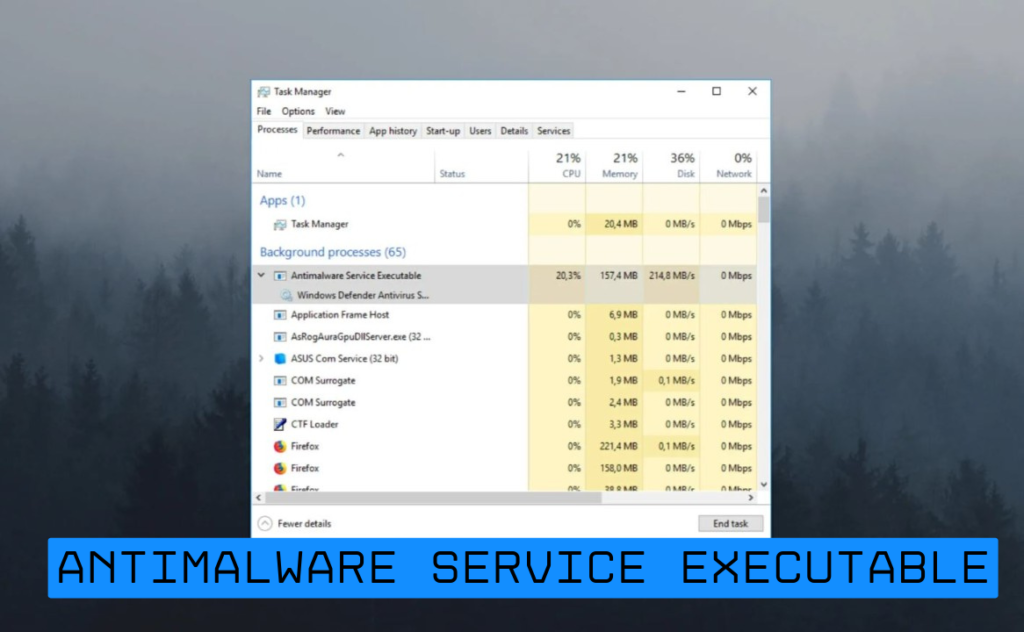
Turn Off Real-Time Protection
While turning off real-time protection is not recommended for most users, it can help temporarily reduce the CPU load if you’re working on tasks that require heavy computing power. To turn off real-time protection:
- Open Windows Settings.
- Go to “Update & Security.”
- Select “Windows Security.”
- Click on “Virus & Threat Protection.”
- Under “Virus & Threat Protection Settings,” toggle off real-time protection.
Schedule Scans for Better Performance
You can schedule scans to run at specific times when you’re not using your computer. This way, Antimalware Service Executable can perform its scans without interrupting your work. To schedule scans:
- Open Windows Security.
- Go to “Virus & Threat Protection.”
- Click on “Scan Options.”
- Select “Custom scan” or “Full scan” and set a time that works best for you.
Update Windows Defender
Sometimes, outdated software can lead to performance issues. Make sure your Windows Defender is up to date, as Microsoft regularly releases updates to improve functionality and performance. To check for updates:
- Go to “Settings.”
- Select “Update & Security.”
- Click on “Windows Update.”
- Choose “Check for updates.”
Here’s an example of a Bio Table format you can use to display personal details or information about someone:
| Field | Details |
|---|---|
| Name | [Full Name] |
| Date of Birth | [MM/DD/YYYY] |
| Nationality | [Country] |
| Profession | [Occupation/Title] |
| Education | [Degree or Education Details] |
| Years of Experience | [Number of Years] |
| Notable Achievements | [List of Achievements] |
| Contact Info | [Phone Number/Email] |
| Social Media Links | [Links to Social Profiles] |
| Hobbies & Interests | [Personal Interests] |
This table format is flexible and can be tailored to include other personal details or professional information depending on your needs. Let me know if you need any specific adjustments!
Can You Replace Antimalware Service Executable with Other Tools?
While Antimalware Service Executable is an integral part of Windows Defender, it is possible to replace it with other third-party antivirus and anti-malware tools. There are many alternative security solutions available that can provide the same level of protection, if not better, depending on your needs.
Some popular alternatives to Windows Defender include:
- Norton Antivirus
- Bitdefender
- McAfee
- Kaspersky
However, it’s important to note that if you choose to install a third-party antivirus, Windows Defender will typically disable itself automatically to avoid conflicts between multiple security programs.
Common Problems and Solutions
Antimalware Service Executable, like any software, can sometimes run into problems. Here are some common issues and how to solve them:
- High CPU Usage
As discussed earlier, high CPU usage is one of the main complaints from users. You can reduce the CPU load by scheduling scans, disabling real-time protection temporarily, or checking for updates.
- Slow Performance
If your system slows down due to Antimalware Service Executable, try running a full system scan at night when you’re not using your computer. Additionally, consider upgrading your hardware or increasing your computer’s RAM if you experience frequent performance issues.
- Crashing or Freezing
Sometimes, the program can crash or freeze during scans. Restart your computer to resolve this issue, and ensure that Windows Defender is up to date.
Is It Safe to Turn Off Antimalware Service Executable?
While it’s generally not advised to turn off Antimalware Service Executable, there are some instances where temporarily disabling it might be safe. For example, if you’re using another antivirus software or if you’re running a resource-intensive application that is being slowed down by Antimalware Service Executable, you can disable it for short periods.
However, keep in mind that by turning off the service, you are leaving your computer vulnerable to threats like viruses and malware. Always remember to turn it back on once you’re done with the task that required it to be disabled.
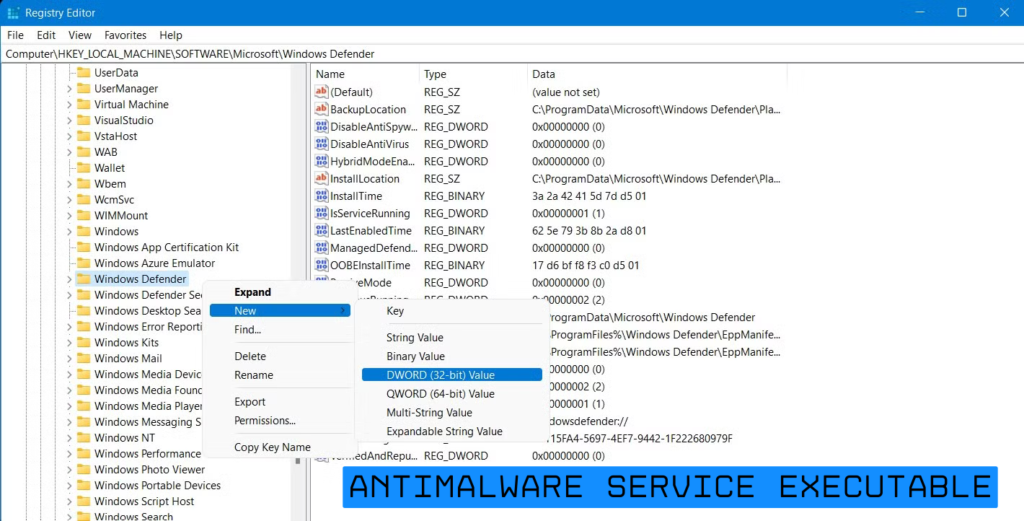
Fix High CPU Usage
If Antimalware Service Executable is still consuming a lot of CPU resources, try running a system file checker to ensure your system files are intact. Open Command Prompt as an administrator and type:
bash
Copy code
sfc /scannow
This command will check your system for any corrupted files and attempt to repair them.
What to Do If It Crashes?
If Antimalware Service Executable crashes or stops working, restart your computer. If the issue persists, consider running a system restore to a point where everything is working correctly, or reinstall Windows Defender by performing a repair installation.
Why Does It Use So Much CPU?
The reason Antimalware Service Executable uses so much CPU is that it is constantly scanning files in real time. This is necessary for preventing malware from harming your system. However, if you notice that the CPU usage is abnormally high, check the processes that are being scanned and consider excluding specific files or folders from the real-time scanning process.
Why Does Antimalware Service Executable Run?
Antimalware Service Executable runs because it’s designed to ensure that your computer is always protected. Windows Defender runs as a background process, scanning files and monitoring your system for potential threats. The process is crucial for maintaining security, and although it may use CPU resources, it ensures that your system is free from harmful software.
The Bottom Line
Antimalware Service Executable is a vital part of Windows Defender, offering protection against viruses, malware, and other malicious software. While it can sometimes cause high CPU usage or slow down your computer, there are steps you can take to minimize these issues, such as scheduling scans, updating Windows Defender, and turning off real-time protection temporarily. By understanding how Antimalware Service Executable works, you can make informed decisions about whether to replace it or simply optimize its performance.
If you need an additional layer of protection, there are third-party antivirus programs available that may offer enhanced features. However, always remember that real-time protection is essential for safeguarding your device against the latest threats.
By following these tips, you can ensure that your system remains secure without experiencing performance issues caused by Antimalware Service Executable.
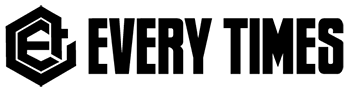
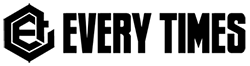

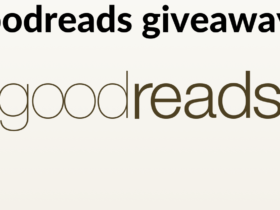




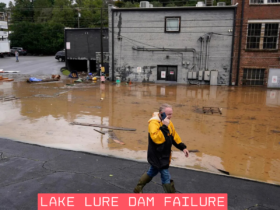




Got a Questions?
Find us on Socials or Contact us and we’ll get back to you as soon as possible.