If you’re an avid Hulu user, encountering error codes can be frustrating. One common issue that many users face is the Hulu Error Code P-DEV320. This error typically prevents you from watching your favorite shows or movies, leading to interruptions and frustration. In this article, we’ll break down what this error means, its common causes, and how you can fix it. We’ll also look into ways to prevent this error from recurring in the future, ensuring you can enjoy your Hulu experience without hassle.
What Is Hulu Error Code P-DEV320?
Hulu Error Code P-DEV320 is an error message that appears when the Hulu app on your device is unable to stream content. This usually happens due to issues with your internet connection or problems within the Hulu app itself. The error prevents the app from connecting to Hulu’s servers properly, interrupting your streaming experience. It’s most commonly seen when using Hulu on devices like smart TVs, streaming sticks, or even mobile phones. Understanding what causes this error is the first step to resolving it.
Common Causes of P-DEV320 Error
There are several reasons why you might encounter the Hulu Error Code P-DEV320. These can range from minor issues with your internet connection to problems with the Hulu app itself. Let’s explore the most common causes:
- Weak or Unstable Internet Connection: The P-DEV320 error frequently occurs when your internet connection is slow, intermittent, or drops completely. Streaming services like Hulu require a stable and fast internet connection to load and stream content without interruptions.
- Outdated Hulu App: If your Hulu app is not updated to the latest version, you may encounter this error. An outdated app can cause compatibility issues with the Hulu servers, preventing it from functioning correctly.
- Device Issues: Sometimes, the error may be caused by issues specific to the device you’re using, such as a streaming device, smart TV, or mobile phone. These problems can be due to outdated firmware, software glitches, or insufficient device memory.
- Server Issues: While rare, the error can also occur when there are issues with Hulu’s servers. If Hulu is undergoing maintenance or experiencing high traffic, you may encounter this error.
- Firewall or Security Settings: Sometimes, your device’s firewall or security settings may block the connection to Hulu’s servers, resulting in the P-DEV320 error.
How to Fix Hulu Error Code P-DEV320
Now that we understand the common causes of the Hulu Error Code P-DEV320, let’s explore the solutions you can try to resolve it. Follow these steps to get back to watching your favorite Hulu shows and movies.
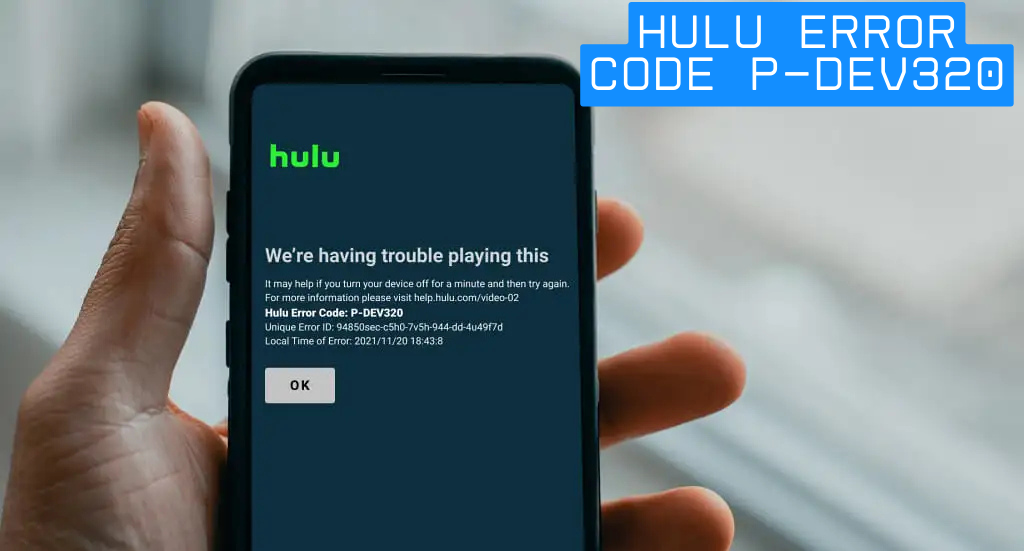
Checking Your Internet Connection
The most common cause of the P-DEV320 error is a poor internet connection. To check if this is the issue, follow these steps:
- Run a Speed Test: Check the speed of your internet connection. Hulu recommends a minimum speed of 3 Mbps for standard definition, 8 Mbps for HD, and 16 Mbps for 4K content. If your speed is lower than this, consider upgrading your internet plan or improving your Wi-Fi signal.
- Restart Your Router: Sometimes, simply restarting your router can resolve connectivity issues. Unplug the router for about 10 seconds and then plug it back in to reset it.
- Use a Wired Connection: If you’re using Wi-Fi, consider switching to a wired connection for a more stable connection, especially if you’re streaming in HD or 4K.
Updating the Hulu App
Another common reason for the P-DEV320 error is using an outdated Hulu app. To fix this, make sure your Hulu app is updated to the latest version. Here’s how:
- Update on Mobile Devices: Go to the App Store (iOS) or Google Play Store (Android) and search for the Hulu app. If there’s an update available, tap the “Update” button.
- Update on Smart TVs or Streaming Devices: Open the app store on your device, search for Hulu, and select the option to update the app. If you don’t see an update option, try reinstalling the app.
Reinstalling the Hulu App
If updating the app doesn’t work, you may need to reinstall it. This process can help fix any corrupted files or settings within the app. To reinstall Hulu:
- Uninstall the App: On your device, navigate to the settings or app management menu and uninstall the Hulu app.
- Reinstall the App: Go to your device’s app store, search for Hulu, and reinstall it.
Here’s a simple bio table format you can use for personal or professional purposes:
| Category | Details |
|---|---|
| Name | [Your Name] |
| Profession | [Your Profession or Occupation] |
| Location | [City, State, Country] |
| [Your Email Address] | |
| Phone | [Your Contact Number] |
| Social Media | [Links to your social media profiles] |
| Website | [Your Personal or Professional Website] |
| Education | [Your Degrees or Certifications] |
| Skills | [Key Skills or Expertise] |
| Experience | [Brief Work Experience or Achievements] |
| Hobbies | [Your Hobbies or Interests] |
You can fill in each section with your personal details. If you’d like a specific customization or more sections, feel free to ask!
When to Contact Hulu Support
If you’ve tried all the troubleshooting steps above and you’re still encountering the P-DEV320 error, it might be time to contact Hulu support. You can reach out to Hulu’s customer service team via their website or through social media channels for help. They can provide more advanced solutions or confirm if there’s a problem with their servers that’s affecting your device.
Preventing Future P-DEV320 Errors
Once you’ve fixed the P-DEV320 error, there are some preventative steps you can take to avoid encountering it again in the future:
- Regularly Update Your Hulu App: Keeping your app up to date ensures that you have the latest features and fixes, reducing the chances of encountering errors.
- Monitor Your Internet Connection: Make sure your internet connection is stable and fast enough for streaming. Regularly check your internet speed and upgrade your plan if necessary.
- Clear Cache and Data: If you’re using a mobile device or streaming box, clearing the cache and data of the Hulu app can help resolve minor issues and improve performance.
- Use a VPN (If Necessary): If you’re traveling or trying to access Hulu from a restricted region, using a reliable VPN can help avoid connectivity issues with the Hulu servers.
Understanding Hulu Error Codes
Hulu has several error codes that users might encounter. These codes are used to indicate specific issues that may be preventing you from streaming content. Some common Hulu error codes include P-DEV320, P-TS207, and P-UI301. These codes often point to issues with your internet connection, the Hulu app, or the device you’re using. Let’s take a deeper look at some of these error codes:

Check Your Internet Connection
A weak or unstable internet connection can trigger many Hulu error codes, including P-DEV320. Be sure to check the strength of your Wi-Fi or use a wired connection for better performance.
Restart Your Device
If you encounter any Hulu error code, restarting your device can sometimes resolve the issue. This action can clear temporary files and refresh the device’s connection to Hulu’s servers.
Update the Hulu App
Keeping your Hulu app updated is crucial for smooth streaming. An outdated app can cause compatibility issues with your device and prevent you from watching content.
Troubleshooting Hulu Error Code P-DEV320: Other Solutions
If you’ve tried the basic troubleshooting steps mentioned earlier and are still facing the error, here are some additional solutions to consider:
- Check for Device Updates: Make sure your device’s software is up to date. Device updates often include bug fixes and improvements that may help resolve streaming issues.
- Switch Devices: If the error persists on one device, try streaming on another device. If the issue is resolved, the problem might be specific to your original device.
The Bottom Line
Hulu Error Code P-DEV320 can be frustrating, but it’s usually easy to fix with the right steps. Start by checking your internet connection, updating or reinstalling the Hulu app, and troubleshooting your device. If none of these solutions work, don’t hesitate to contact Hulu support for further assistance. By taking preventative measures, you can reduce the chances of this error occurring again in the future, ensuring a smooth and enjoyable streaming experience.
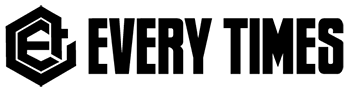
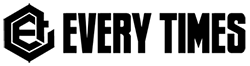
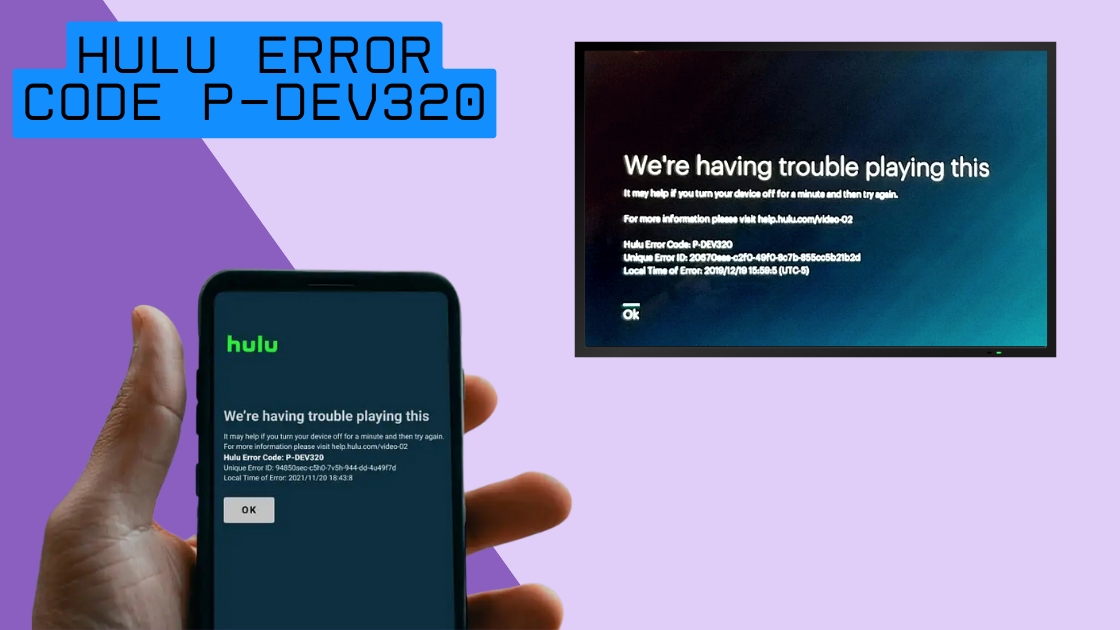
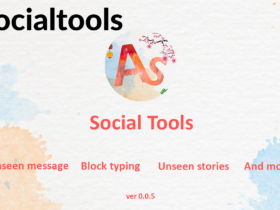








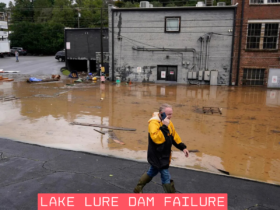



Got a Questions?
Find us on Socials or Contact us and we’ll get back to you as soon as possible.