If you’ve ever juggled multiple remote controls and wished for a simpler way to manage your devices, a GE universal remote might be the perfect solution. With GE universal remote codes, you can program a single remote to control your TV, DVD player, streaming devices, and more. This guide will help you understand how these codes work and how to use them effortlessly.
What Are GE Universal Remote Codes?
GE universal remote codes are unique numerical combinations assigned to specific brands and models of electronic devices. These codes allow your GE universal remote to communicate with your TV, DVD player, or other devices. Instead of multiple remotes, you can program the universal remote using these codes and operate everything from one device.
The codes are typically four or five digits long, depending on the device’s brand and model. Each code corresponds to a manufacturer, such as Samsung, LG, Sony, or TCL. With the right code, the remote can send the correct signals to your TV or other gadgets, making your entertainment setup much more convenient.
How to Find the Right Code for Your TV
Finding the correct code for your TV is crucial for programming the remote. Without the right code, the remote won’t work as expected. Here are the best ways to locate the appropriate code:
Check the Code List in the Manual
The first place to look for GE universal remote codes is in the instruction manual that came with the remote. Most GE universal remotes include a detailed code list organized by device type and brand. Here’s how you can use it:
- Open the manual and locate the code section.
- Find the category for your device (e.g., TV, DVD, streaming device).
- Look for your device brand and note the codes listed under it.
Keep in mind that some brands may have multiple codes. You might need to try several before finding the one that works perfectly with your TV.
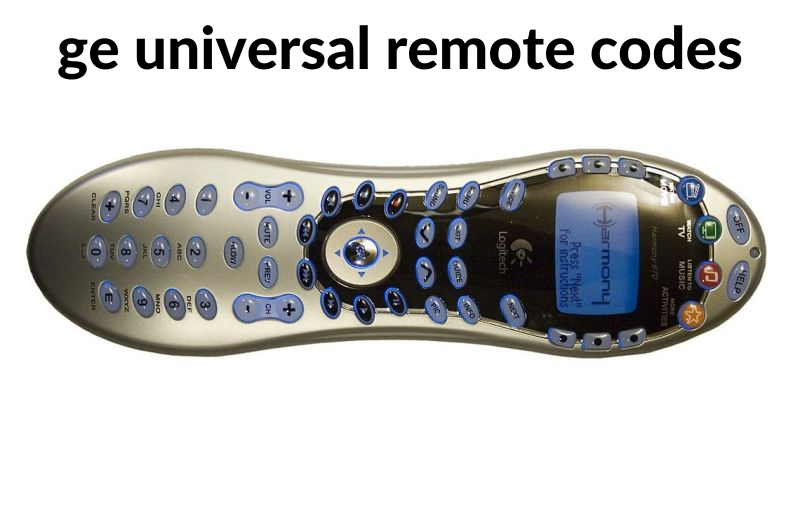
Visit the GE Remote Codes Website
If you’ve misplaced the manual, you can visit the official GE universal remote codes website. The site provides an up-to-date code list for all GE remotes. Simply enter your remote’s model number and the type of device you’re trying to program, and the site will generate the relevant codes.
Use the Code Search Feature on the Remote
Many GE remotes come with a code search feature, which allows you to find the correct code without referring to a manual or website. Here’s how it works:
- Turn on the device you want to program.
- Press and hold the “Setup” button on the remote until the indicator light stays on.
- Press the button for the device type (e.g., “TV”).
- Slowly press and release the “Power” button while pointing the remote at the device until the device turns off.
This method may take a few minutes but is highly effective if you don’t have access to the code list.
Here’s a simple bio table template you can use:
| Name | Details |
|---|---|
| Full Name | [Insert Full Name] |
| Occupation | [Insert Occupation] |
| Location | [Insert Location] |
| Expertise | [Insert Area of Expertise] |
| Experience | [Insert Years of Experience] |
| Education | [Insert Educational Background] |
| Achievements | [Insert Achievements, Awards, etc.] |
| Hobbies | [Insert Hobbies or Interests] |
| Social Links | [Insert Links to Social Media Profiles, if applicable] |
Feel free to customize this table with specific details you’d like to include!
Ensure Correct Code Entry
When entering a code manually, ensure that you input it correctly. A single wrong digit can prevent the remote from working. If the code doesn’t work, try another one from the list or repeat the code search process.
Steps to Program Your GE Universal Remote
Programming your GE universal remote is a straightforward process. Follow these steps to ensure success:
- Turn on the device you want to control (e.g., TV).
- Press and hold the “Setup” button on the remote until the indicator light stays on.
- Select the device type by pressing the corresponding button (e.g., “TV” or “DVD”).
- Enter the code using the number pad on the remote. The indicator light will turn off if the code is accepted.
- Test the remote by pressing “Power” or “Volume.” If the device responds, the setup is complete.
If the device doesn’t respond, repeat the process with a different code.
Troubleshooting Common Problems
Sometimes, even with the correct code, your GE universal remote may not work as expected. Here are some common issues and their solutions:
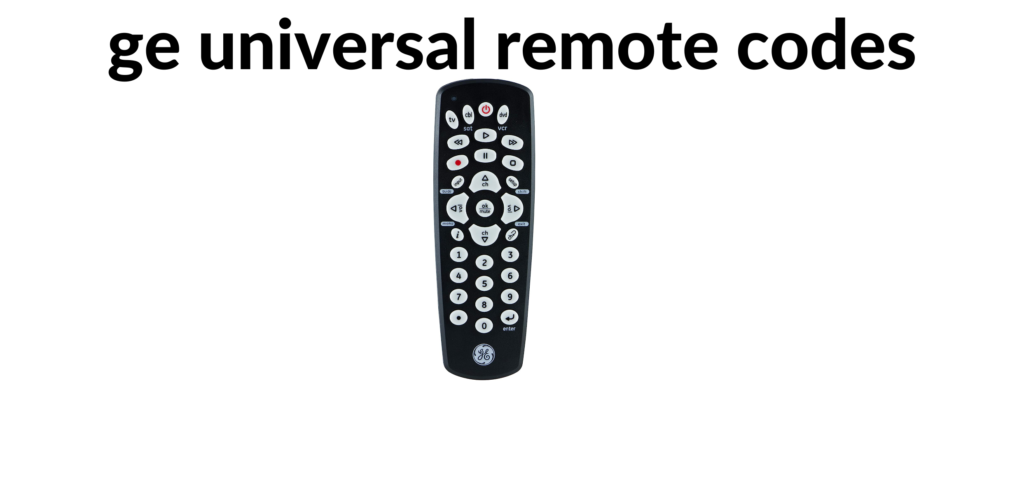
Check the Remote’s Batteries
Weak or dead batteries can prevent the remote from functioning properly. Replace the batteries and ensure they are inserted correctly.
Try the Code Search Method
If none of the codes from the list work, use the remote’s code search feature. This method scans for compatible codes automatically, saving you the hassle of trying them one by one.
Prepare Your Remote and TV
Ensure that your remote and the device you’re programming are in good working condition. Turn off other electronic devices nearby to avoid interference during the setup process.
Benefits of Using a GE Universal Remote
A GE universal remote offers several advantages that make it a great addition to your home entertainment system. Here’s why you should consider using one:
- Convenience: Control multiple devices with a single remote, eliminating clutter and confusion.
- Cost-Effective: Save money by avoiding the need for separate remotes for each device.
- User-Friendly: Easy setup and operation, even for beginners.
- Compatibility: Works with a wide range of brands and device types, including TVs, Blu-ray players, and streaming devices.
With a GE universal remote, managing your entertainment system becomes hassle-free and enjoyable.
The Bottom Line
GE universal remote codes simplify the way you control your home entertainment system. By programming a single remote to operate multiple devices, you can enjoy a clutter-free and convenient experience. Whether you’re watching TV, playing a DVD, or streaming your favorite shows, a GE universal remote is the ultimate tool for seamless control. Follow the steps in this guide, and you’ll be up and running in no time!
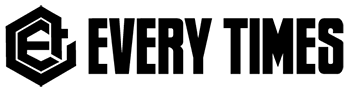
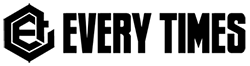
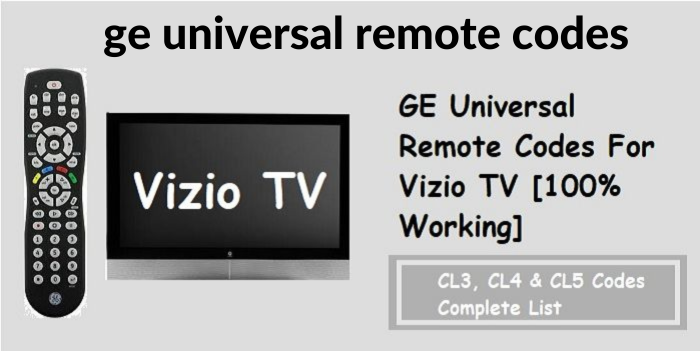





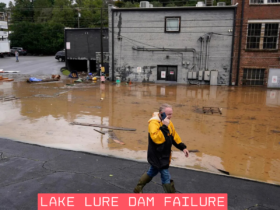




Got a Questions?
Find us on Socials or Contact us and we’ll get back to you as soon as possible.